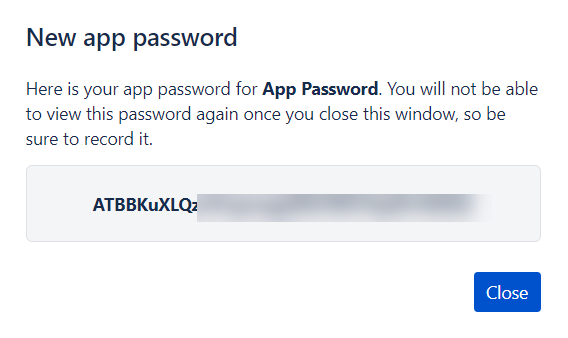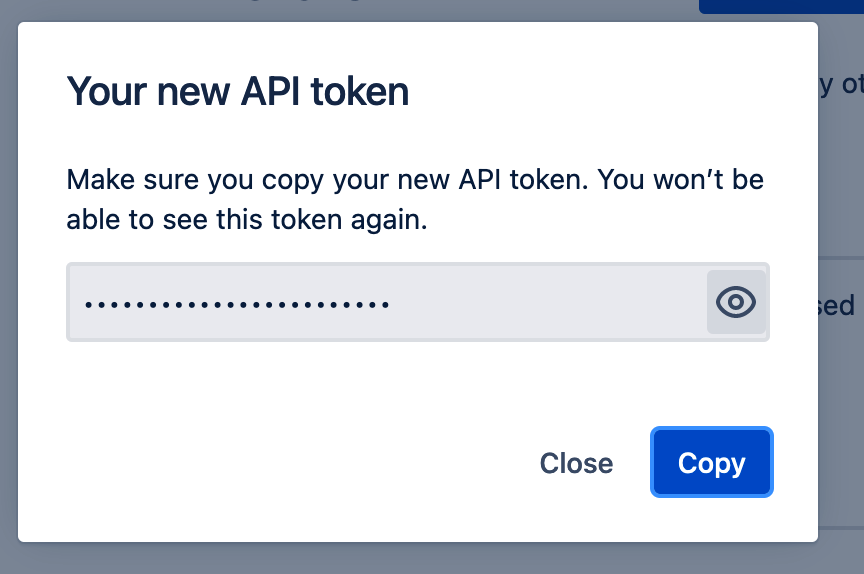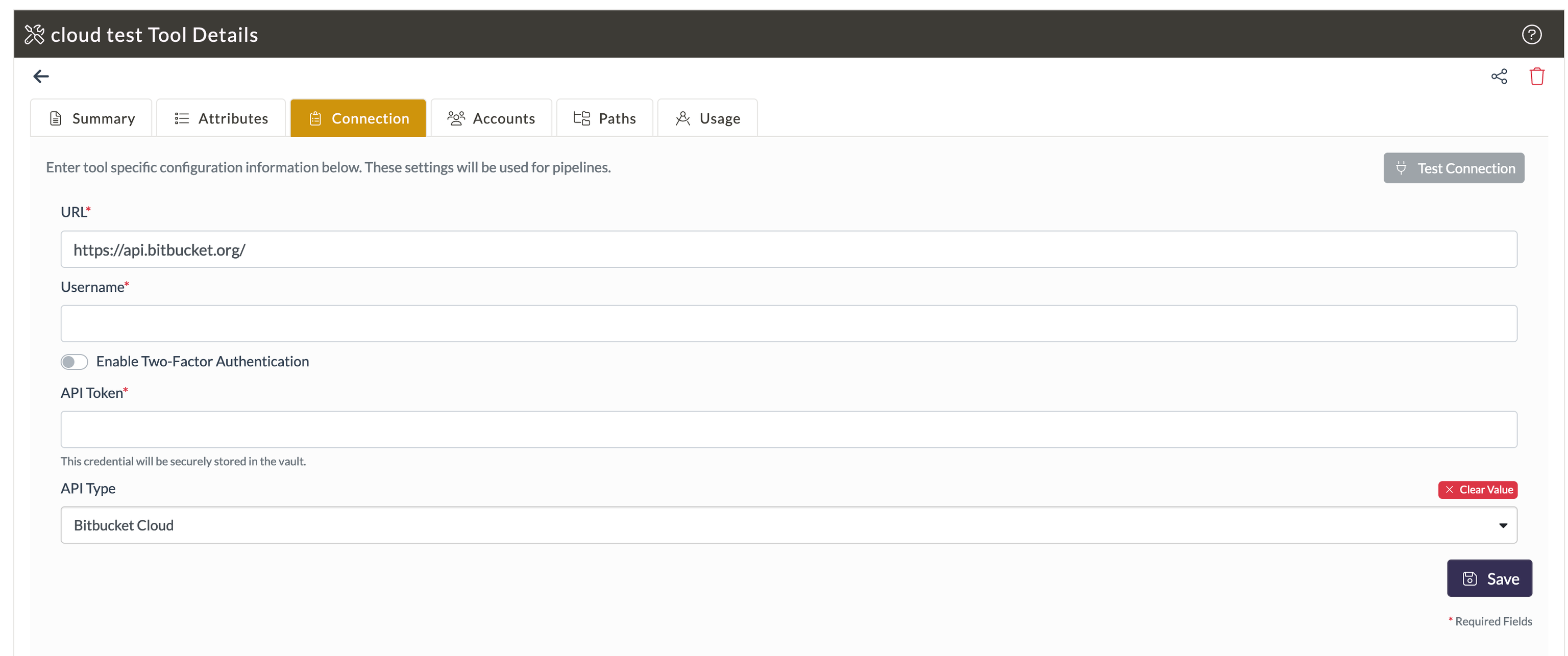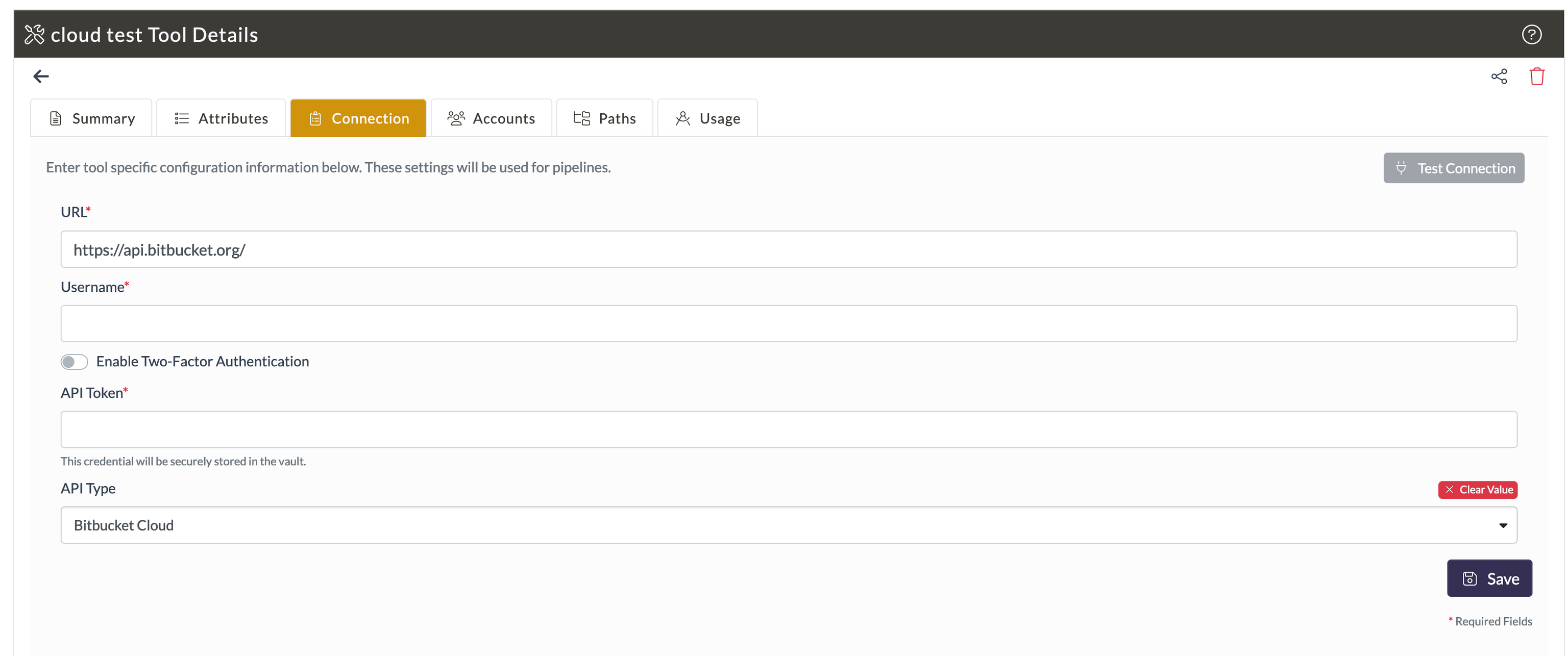...
In this section
Generate Bitbucket API TokenApp Password
Configure Bitbucket Tool
Set Connection for Bitbucket Tool
Generate Bitbucket
...
App Password
To generate a Bitbucket API tokenapp password:
Login to your Bitbucket account, and navigate to https://idbitbucket.atlassian.com/manage-profile/security/api-tokens
Click Create API Token.
In the Create an API token popup, provide a label for the API token and click Create.
The API Token will be generated. Copy the token org/account/settings/app-passwords/.
Click App passwords > Create app password.
Enter a label and define permissions as required.
Click Create.
Copy the app password to use it for the tool configuration.
Configure Bitbucket Tool
Login to Opsera and navigate to Operations > Tool Registry.
Click + New Tool, and click Select Tool under Bitbucket.
In the Create New Tool popup, enter the required details and click Create.
In the tool details, click the Connection tab and enter details the following:
URL: Enter the Bitbucket API URL https://api.bitbucket.org/
Username: Enter a unique username.
API Token: Enter the API Token generated in the Generate Bitbucket API Token stepapp password generated from Bitbucket.
API Type: Choose either Bitbucket Cloud or Bitbucket Server as the type.
5. Click Test Connection to verify the credentials.
6. Click Save Create.
Your Bitbucket tool will be successfully configured.
Set Connection for Bitbucket Tool
Navigate to Tool Registry and open the saved Bitbucket tool.
Click Connections tab to add configuration details.
Provide values from Bitbucket for the URL, Username, API Token, and API Type.
Click Save.