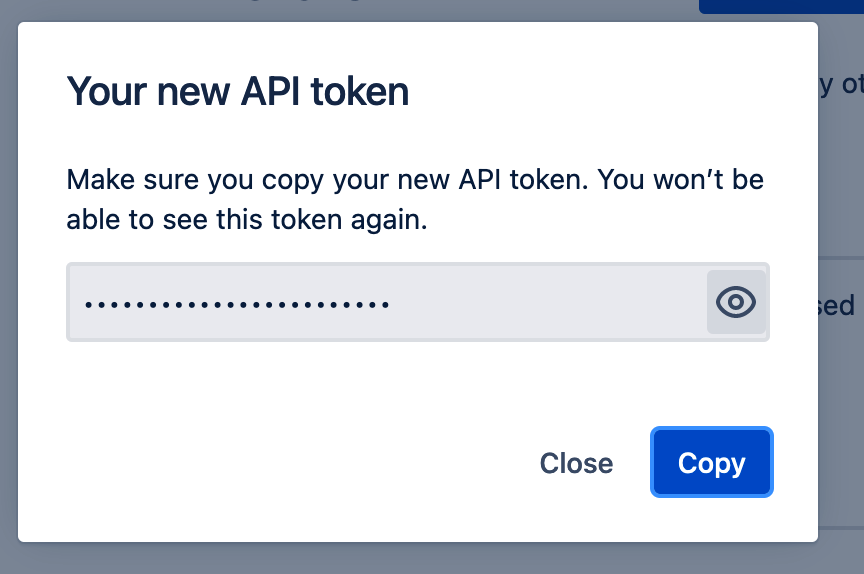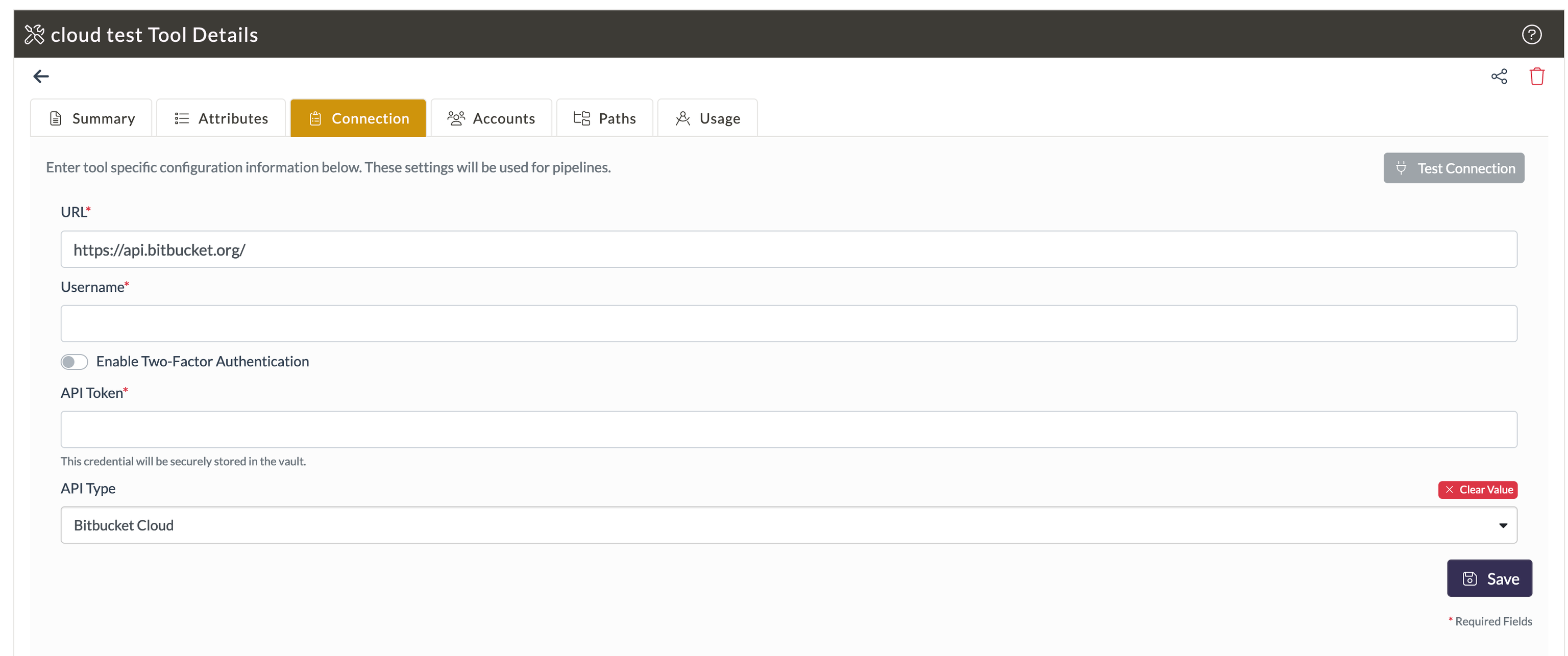Set up a Bitbucket tool to enable your engineers can perform Git operations like commits, merges, tracking pull requests, etc. As a result of the Git pushes, Opsera executes continuous integration deployments. To configure a Bitbucket tool, you must first obtain a Bitbucket API token.
In this section
Generate Bitbucket API Token
Configure Bitbucket Tool
Generate Bitbucket API Token
To generate a Bitbucket API token:
Login to your Bitbucket account, and navigate to https://id.atlassian.com/manage-profile/security/api-tokens
Click Create API Token.
In the Create an API token popup, provide a label for the API token and click Create.
The API Token will be generated. Copy the token to use it for the tool configuration.
Configure Bitbucket Tool
Login to Opsera and navigate to Operations > Tool Registry.
Click + New Tool, and click Select Tool under Bitbucket.
In the Create New Tool popup, enter the required details and click Create.
In the tool details, click the Connection tab and enter details the following:
URL: Enter the Bitbucket API URL https://api.bitbucket.org/
Username: Enter a unique username.
API Token: Enter the API Token generated in the Generate Bitbucket API Token step.
API Type: Choose either Bitbucket Cloud or Bitbucket Server as the type.
5. Click Test Connection to verify the credentials.
6. Click Save.
Your Bitbucket tool will be successfully configured.